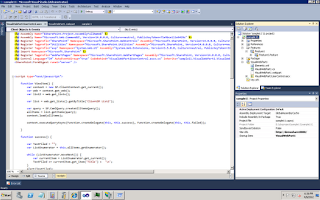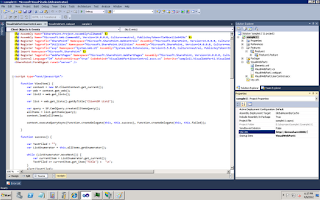Scenario: there is one system in one domain sat its in DOMAINONE and sharepoint installed in other domain say it is DOMAINTWO. I want to configure DOMAINONE shared folder in DOMAINTWO but DOMAINONE's system credentials are different with other system i.e DOMAINTWO.
While creating new content source we cann't specify credentials for the DOMAINONE's system. SO what do to do now.
Its very simple...
We can specify credentials for the DOMAINONE's system by using crawl rules
step 1: Go to CA --> Manage Service applications --> Search Service Application
step 2: Click on 'Crawl Roles' Under Crawling on left hand side
Step 3: Click New Crawl Role
a. Path: specify the DOMAINONE shared location. NOTE: add /* after shared path
b. Crawl Configuration: select include all items in this path
c. Specify Authentication: Select 'Specify a different content access account' and specify DOMAINONE credentials
Now click on 'OK'.
You can test whether the specified location can be crawled or not with the given credential
like..
step 4: Now click Content sources under crawling and click new Content source.
specify the following field values
a. Name: Name of the content source
b. Content source Type: File Share
c. Start Addresses: DomainONe shared folder path
d. Crawl Settings: select 'Crawl the folder and all subfolders of each start address'
e. Crawl Schedules: specify schedules if required
f. Content source priority: Normal
g. start Full Crawl: check start full crawl of this content source
and Click 'OK'.
Step 5: now we need to create scope for the content source,click on scopes under Queries and Results.
step 6: Click New Scope and specify Name of the scope and target result page(select 'use the default search results page'),then click 'OK'.
After creating scope we need to add rules for the scope.Now Click on Add rules for the Scope.
Specify the following field values,
a. Scope Rule Type: select 'Content Source'.
b. Content Source: Choose Content source from the dropdownlist.
c. Behaviour: Select 'Require- Every item in the scope must match this rule'.
And Click on 'OK'.
Step 7. Now to go to your web site , Click on site actions--> site Settings.
Step 8: under site collection Administration click on Search Scopes
Step 9: Click on Display Groups then Click on SearchDropdown and select 'Edit Display Group'.Now Select newly created
Content source and Click on 'OK'.