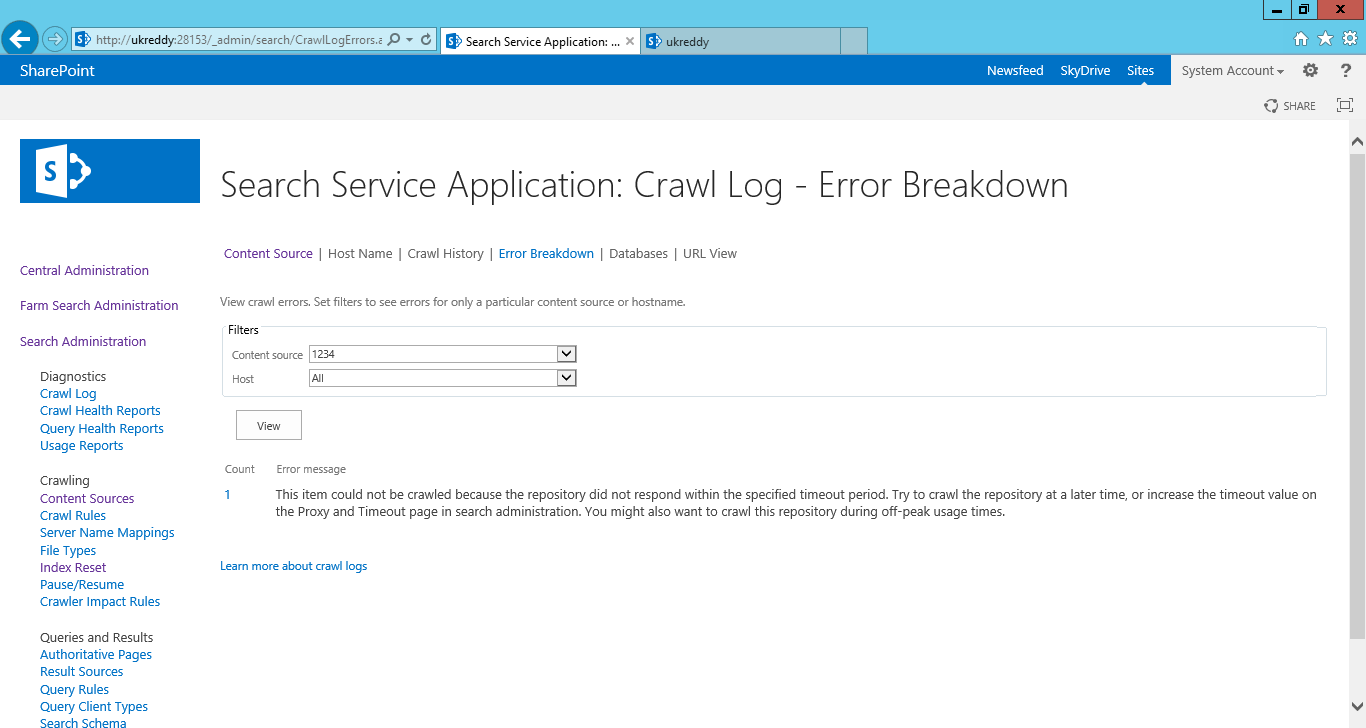Issue: i have done full crawl on my content source.
But when i check my content source crawl log it is showing 0 success and 1 error.

When i clicked on error, it was showing the following message,
"This item could not be crawled because the repository did not respond within the specified timeout period. Try to crawl the repository at a later time, or increase the timeout value on the Proxy and Timeout page in search administration. You might also want to crawl this repository during off-peak usage times."
Solutoin: Increase the timeout value on the Proxy and Timeout page in search administration. Follow the below steps
Go to central admin->Manage service Applications
Click on Search service application.
Go to farm search administration below central administration.
Click on Time out seconds.
Now increase time out here am changing to 120 seconds.
Now run the full crawl on content source and then check crawl log for that content source.
But when i check my content source crawl log it is showing 0 success and 1 error.

When i clicked on error, it was showing the following message,
"This item could not be crawled because the repository did not respond within the specified timeout period. Try to crawl the repository at a later time, or increase the timeout value on the Proxy and Timeout page in search administration. You might also want to crawl this repository during off-peak usage times."
Solutoin: Increase the timeout value on the Proxy and Timeout page in search administration. Follow the below steps
Go to central admin->Manage service Applications
Click on Search service application.
Go to farm search administration below central administration.
Click on Time out seconds.
Now increase time out here am changing to 120 seconds.
And also IE proxy settings also causes for the issues, for that follow the step
Internet Options>Connections>LAN settings. Uncheck 'Automatically detect settings'.
Now run the full crawl on content source and then check crawl log for that content source.