For SharePoint 2013 we need one domain which you will use for apps in your environment.
You must configure a new name in Domain Name Services (DNS) to host the apps. To help improve security, the domain name should not be a subdomain of the domain that hosts the SharePoint sites.
Here am using existing domain in my machine and going to create alias name for the existing domain.
To create a forward lookup zone for the app domain name
1. Open DNS manager --> right click on Forward lookup zones --> click New Zone
2. In the new zone wizard, click on next
3. In the zone type page, select 'Primary zone' and click next.
4. In the Active Directory Zone Replication Scope page, select To all DNS servers in this domain and then click Next.
5. In the Zone Name page, in the Zone name box type the name for your new app domain name, and then click Next.
6. On the Dynamic Update page, select Do not allow dynamic updates and then click Next -> Finish.
To create a wildcard Alias(CNAME) record for the new domain name
8. Open DNS Manager --> under computer name expand Forward Lookup Zones --> Select newly created domain.
9. Right Click on the domain name and then click New Alias (CNAME).
10. In the New Resource Record dialog box, in the Alias name (uses parent domain if left blank) box, type *.
11. The Fully qualified domain name (FQDN) box displays *. followed by the domain name that you created for apps.
12. Next to the Fully qualified domain name (FQDN) for target host box, type the FQDN of the server that hosts the SharePoint sites.
Click OK.
Create the App Management and Subscription Setting Service Applications:
You have to add two services which are required to Install and Configure Apps on SharePoint 2013.
1. App Management Service
2. Microsoft SharePoint foundation Subscription Settings Service
we have to check these two services are running or not, if not need to start these two services.
Go to Central Admin -> Click Manage Services on Server under System Settings.
Make sure that the status of App Management Service and Microsoft SharePoint Foundation Subscription Settings Service are listed as Started.
You have to add two services which are required to Install and Configure Apps on SharePoint 2013.
1. App Management Service
2. Microsoft SharePoint foundation Subscription Settings Service
we have to check these two services are running or not, if not need to start these two services.
Go to Central Admin -> Click Manage Services on Server under System Settings.
Make sure that the status of App Management Service and Microsoft SharePoint Foundation Subscription Settings Service are listed as Started.
By default App Management Service started but not Microsoft SharePoint Foundation Subscription Settings Service.
Now we need to start it, so click on start and wait for few minutes.
After that it will shows both the services status is started.
Once you came to know that App management and Subscription Settings services are running, you have to configure respective service applications.
Go to central admin -> click on Manage Service Application
Now check the two service applications are created or not.
App Management service application created by default so now we need to configure Microsoft SharePoint foundation subscription application.
we can not create application for SharePoint foundation subscription by using UI so we have to create this service using powershell only.
Now check new service application has been created.
Configure the Subscription Settings service application by using Windows PowerShell
Here the Powershell commands
$account = Get-SPManagedAccount "UKREDDY\administrator
$appPoolSubSvc = New-SPServiceApplicationPool -Name SettingsServiceAppPool -Account $account
$appSubSvc = New-SPSubscriptionSettingsServiceApplication –ApplicationPool $appPoolSubSvc –Name "Subscription Settings Service" –DatabaseName SubscriptionSettings_Service_DB
$serviceAppProxy = New-SPSubscriptionSettingsServiceApplicationProxy -ServiceApplication $appSubSvc
Now you can find the Subscription Settings service application in list of SharePoint application.
Configuring SharePoint to use App domain:
To configure the Apps for SharePoint. Go to Central admin and click on Apps.
Click on Configure Apps URL --> Enter app domain and what would be the prefix of apps in SharePoint --> OK.
we need to create an App catalog site collection to hold our Apps. When you add an App by uploading an App package, this is where you will do that.
To configure the App Catalog for SharePoint. Go to an Apps section in Central admin.
Click on Manage App Catalog --> select create a new app catalog site choice selected and hit OK.
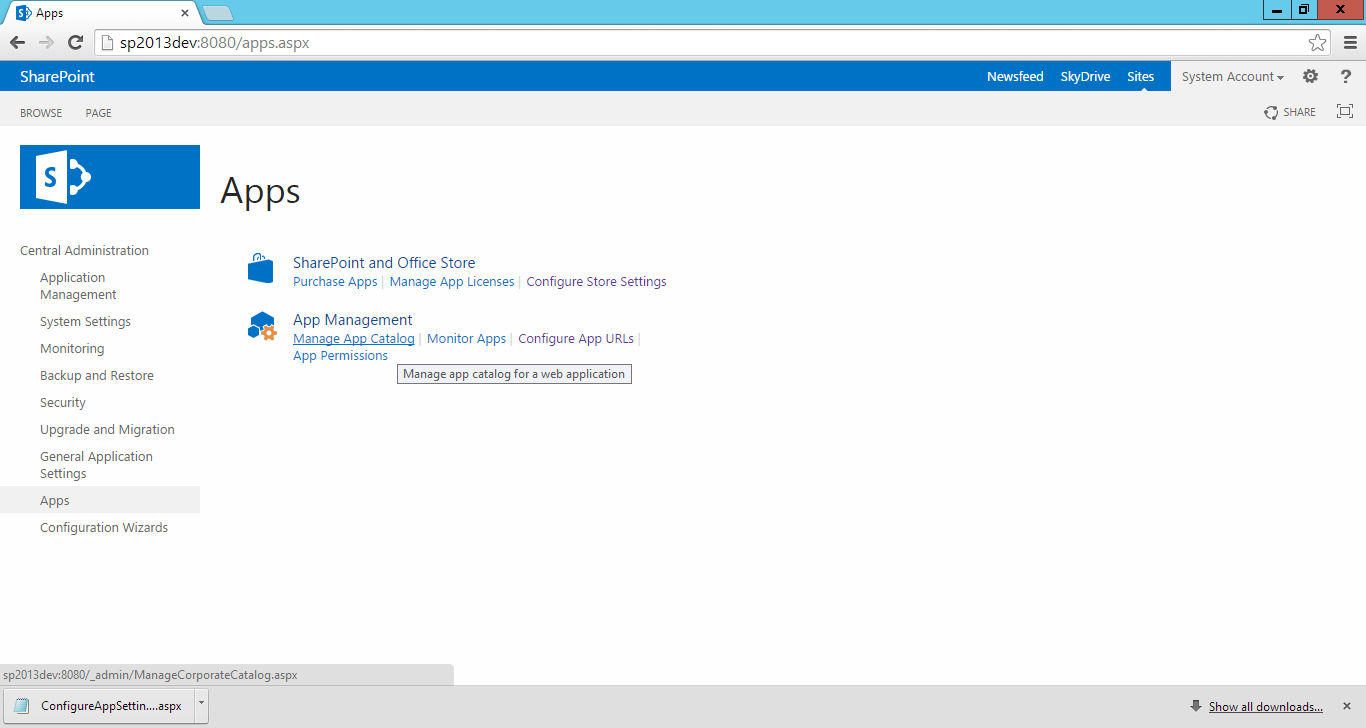
Select web application --> Enter the Title, website address and primary site collection administrator details. It is similar like creation of site collection. Once it got created it will be redirected to "Manage App Catalog" section.
In "Manage App Catalog" section you can see newly created site and if you can click on that site it will open App catalog site.
That's it you have successfully configured the Apps for SharePoint 2013 environment.
In the next post, will see how to create SharePoint 2013 apps.






























